ImageFX is Google's new standalone tool for AI image generation. Think of it as a dedicated space to experiment with creating images from text, powered by Google's most advanced Imagen 3 model.
We've spent time testing it, from its interface to its most creative prompts. This guide covers how to use it, what results we got, and where it truly shines (and where it still fails).
ImageFX Facts
- What is it? A free AI image generator from Google, powered by the Imagen 3 model.
- How to Access: Available via Google's AI Test Kitchen. A Google Account is required.
- Availability: Currently rolling out in select countries. It may not be available in your region yet.
- Best For: Creative ideas, realistic scenes, and rapidly testing prompt variations.
- Key Feature: "Expressive chips" (highlighted keywords) that let you edit prompts instantly.
- Verdict: Excellent image quality and a unique, fast editing interface.
What is ImageFX? (And How is it Different?)
While many tools can create images, ImageFX's main difference is its user interface, which is designed for rapid experimentation.
The tool encourages you to build on your ideas using expressive chips, highlighted keywords in your prompt that you can click to change. This makes it less of a "one-shot" generator and more of an interactive creative partner.
It's a direct competitor to other AI tools like Midjourney or DALL-E 3, but with a unique focus on modifying parts of your prompt dynamically. It's not just for generating static images; you can use AI to enhance product photos with Krea AI, but ImageFX is focused on pure creation from text.
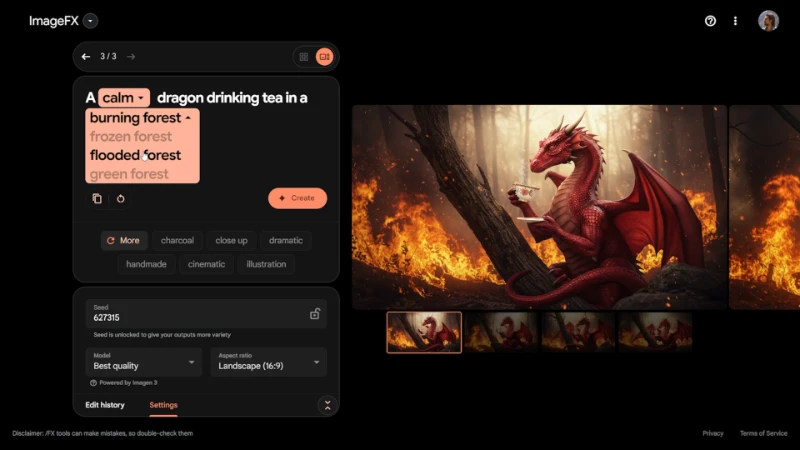
How to Use Google ImageFX (Step-by-Step Guide)
Using the tool is straightforward, but its real power is in the details.
1. Accessing the AI Test Kitchen
First, ImageFX is not yet available globally. It is being rolled out in select regions as part of Google's AI Test Kitchen.
- You must log in with your Google Account.
- If you see a "not available in your country" message, the service has not rolled out to your region yet. Some users report using a VPN to access it, but this is not officially supported.
2. Understanding the Interface
The interface is simple: a text box on the left and your results on the right. You'll also see key settings:
- Model: It currently defaults to Imagen 3 ("Best quality").
- "I'm feeling lucky" button: This generates random, creative prompts to show you what's possible.
- Aspect Ratio: You can set your image format before generating:
- 1:1 (Square): Ideal for Instagram posts.
- 9:16 (Portrait): Best for TikTok, Instagram Stories, or YouTube Shorts.
- 16:9 (Landscape): Use for YouTube thumbnails or widescreen content.
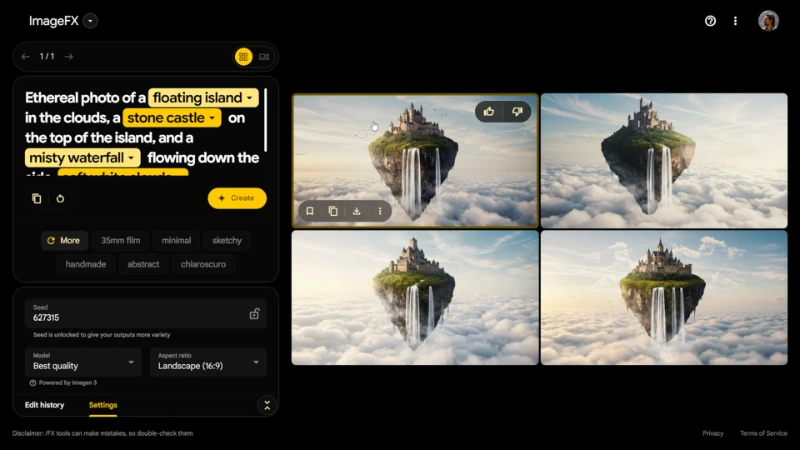
3. Using Style Tags & Expressive Chips (The "New" Edit)
This is the most important feature and replaces traditional "editing" tools.
If you've used previous versions, you might remember an 'edit' button on the generated image. This is now gone, replaced by a much more powerful system directly in your text prompt.
When you type a prompt, ImageFX automatically highlights certain words (the "expressive chips"). But you are not limited to its suggestions. You can highlight any word or phrase in your prompt to turn it into a chip.
This is how you "lock" or "edit" parts of your idea. By clicking that chip, ImageFX gives you a dropdown of alternative suggestions, allowing you to change one detail while the rest of the image stays consistent.
We Tested ImageFX: Prompt Examples & Results
We ran several tests to see how ImageFX handles different types of requests.
Test 1: The Character Prompt (Robot in a Library)
- Prompt:
"a robot reading a large book in a library" - Results: [Image showing the generated result for the robot in a library prompt.]
- Analysis: The atmosphere and quality are excellent. It successfully created a non-human character performing a human action in a believable environment.

Test 2: The Complex Scene (Dragon in a Forest)
- Prompt:
"a calm dragon drinking tea in a burning forest" - Analysis: This is where the expressive chips shine. The word "calm" was highlighted. We clicked it and selected "angry" from the dropdown. ImageFX regenerated the image, keeping the dragon, tea, and burning forest, but changing the dragon's expression and posture to be aggressive. This is the new, faster way to edit.

Test 3: The Realistic Scene (Tokyo at Night)
- Prompt:
"a Tokyo night, realistic, 16:9" - Analysis: The realism is top-tier. The reflections, lighting, and details are very difficult to distinguish from a real photograph.
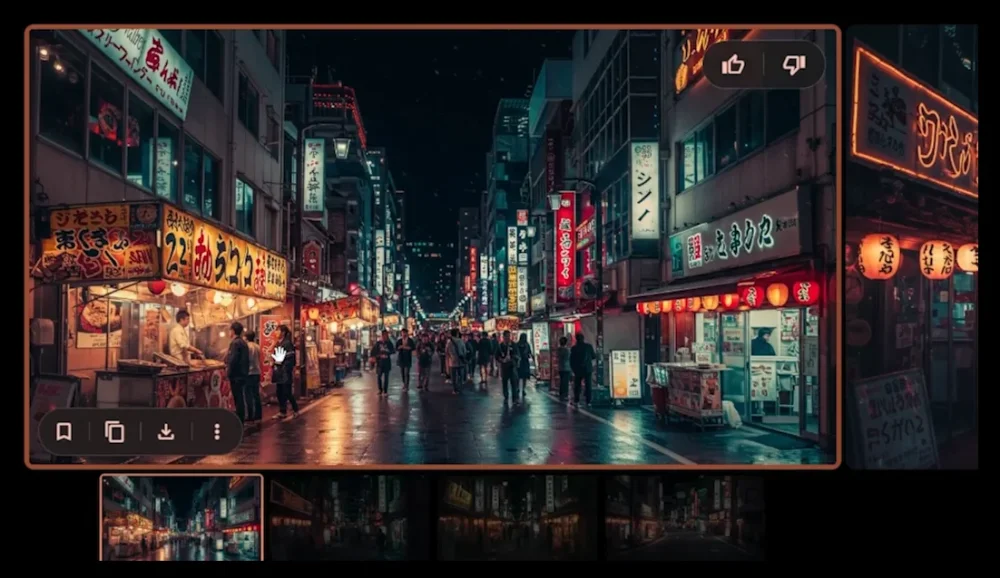
Test 4: The Human Anatomy (Paris Dinner)
- Prompt:
"a romantic dinner near the Eiffel Tower in Paris, 9:16" - Analysis: ImageFX performs excellently with human figures and anatomy, which is a common failing point for other models. While AI can still produce minor errors with hands or fingers, the overall quality here is exceptional.

The Verdict: Is Google ImageFX Good? (Pros & Cons)
After testing, our verdict is that ImageFX is a powerful and highly capable tool.
Pros (What We Liked)
- Incredible Realism: The Imagen 3 model produces stunning, photorealistic images.
- Great at Complex Ideas: It understands strange or complex prompts (like the space shark) without issue.
- Fast, Iterative Editing: The "expressive chips" are a game-changer for quickly exploring variations of an idea without re-typing the whole prompt.
- Completely Free (for now, in the AI Test Kitchen).
Cons (Where it Fails)
- Limited Regional Availability: Its biggest drawback is that it's not available to everyone.
- Minor AI Flaws: Like all AI, it can still sometimes struggle with complex hands or fine text.
- "Guided" Creativity: The chip suggestions can sometimes box you into ideas, but remember you can highlight any word you want.
Overall, ImageFX is a fantastic tool for both fun, creative projects and professional-grade realistic images. It's a powerful way to create a custom action figure of yourself with AI or any other concept you can imagine.






Comments (0)
Sign in to comment
Report