You don't need to be a celebrity to have your own collectible action figure. In about five minutes, you can turn any photo of yourself (or a friend) into a hyper-realistic, fully packaged collectible toy. This guide provides the exact prompts and step-by-step process using DALL-E 3, the AI model inside ChatGPT and Microsoft Copilot.
Quick Guide: Your AI Action Figure
- Tools Needed: ChatGPT (DALL-E 3) or Microsoft Copilot
- Cost: Free (with Copilot) or with ChatGPT Pro subscription
- Time: \~5 minutes
- Expert Tip: The result is 90% dependent on the quality of your prompt. We've included a proven template below.
Step 1: Choose Your AI Image Generator
This process relies on DALL-E 3, a powerful AI model. You have two main ways to access it.
Option 1: ChatGPT (with DALL-E 3)
If you have a ChatGPT Pro subscription, this is the most direct method. It allows for fast iteration and high-quality outputs. Free users of ChatGPT may have limited access or use an older model, which is not recommended for this task.
Option 2: Microsoft Copilot (The Best Free Option)
For a completely free alternative, use Microsoft Copilot (formerly Bing Chat). Copilot uses the same advanced DALL-E 3 model as ChatGPT Pro, and it costs nothing. This is the best choice if you don't have a paid subscription.
Step 2: Get the Perfect Prompt Template
The key to a great result is a detailed prompt that tells the AI exactly what to do. A simple "turn my photo into a toy" prompt will fail.
The Ultimate AI Action Figure Prompt (Copy & Paste)
Upload your photo (see Step 3) and use this prompt template:
Create a photorealistic action figure of the person in the uploaded photo. The figure must be full-body and placed inside a clear plastic box with a colorful cardboard background, just like a real collectible toy. The packaging should be shiny, reflective, and include a top hook for hanging. Place these accessories next to the figure: [List 3 accessories here, e.g., "a camera, a laptop, and a microphone"]. On the box packaging: - At the top, write in large letters: [Figure Name, e.g., "THE DEVELOPER"] - Below that, write a short description: [Short description, e.g., "Code & Create Edition"] The final image should be high-detail, cinematic quality, and look like a real product photo.

How to Customize Your Prompt (A Breakdown)
- Accessories: Be specific. If you don't list any, the AI will guess, and it's often wrong.
- Figure Name & Description: Keep the text short. DALL-E 3 is notoriously bad at spelling long phrases (see Troubleshooting below).
- Style: Using words like "photorealistic," "cinematic quality," and "shiny, reflective" ensures the output looks like a high-end product, not a cartoon. This same technique can be used to enhance product photos with Krea AI for e-commerce.
Step 3: Select the Right Base Photo
You must upload a photo for the AI to reference.
Why a Clear Face Shot is Crucial
The AI needs a clear, well-lit, forward-facing photo of your face. A blurry, dark, or side-profile photo will result in a generic-looking figure that doesn't resemble you.
Full-Body vs. Face-Only Photos: Our Test
We tested both.
- Face-Only: Works best. The AI uses your face and then builds a new "action figure" body and outfit.
- Full-Body: Can work, but the AI often tries to copy the exact pose and outfit from your photo, which can look stiff and unnatural for a toy. We recommend using a face-only shot for better results.
Troubleshooting: What to Do When the AI Fails
You will almost certainly run into problems. This is normal. Here is how to fix them.
Problem: The Text on the Box is Wrong or Gibberish
This is the most common failure. In our own test, we asked for a specific name and the AI generated a slightly misspelled version. AI models are bad at rendering text.
- The Fix: Don't try to fix it in the prompt. Generate the perfect image, even with the bad text. Then, use a free tool like Canva or Adobe Express to add a new text box over the gibberish. This is much faster. For more advanced edits, you can even add hair with AI in Photoshop to fix other flaws.
Problem: The Face Doesn't Look Like Me
If the figure looks generic, your source photo isn't clear enough.
- The Fix: Re-upload a brighter, more direct photo of your face. Also, try re-running the exact same prompt. AI is random; the second or third attempt is often much better.
Problem: It Added the Wrong Accessories
You asked for a camera, but it added a guitar.
- The Fix: Be more specific in the prompt. Instead of "a camera," write "a black DSLR camera." If it still fails, remove the accessories from the prompt, generate the figure, and then use AI tools like Google's ImageFX (using inpainting) to add them later.





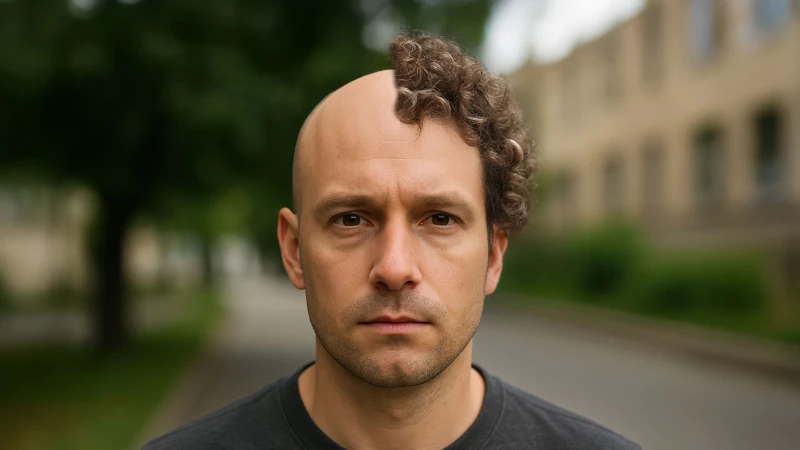
Comments (0)
Sign in to comment
Report