If you sell products online or create content for social media, you already know how important product photography is. But what if you could transform an ordinary product image into a professional visual with just a few clicks?
In this guide, I’ll show you exactly how to use Krea AI's 'Enhancer' to edit your product photos, change backgrounds, and get studio-quality results without needing complex software.
A Step-by-Step Guide to Using Krea AI Enhancer
We will follow a practical, step-by-step process based on real-world use.
1. Accessing Krea AI and the 'Enhancer' Section
First, go to the Krea.ai website. You will need to log in to use the tools. You can sign in quickly with a Gmail account or register manually by creating a new account with your email and password.
Once you are logged in, navigate to the Enhancer section from the homepage. This is the main workspace where you will upload and edit your images.
2. Uploading Your Product Photo
In the Enhancer workspace, you can upload your product photo. You can either drag and drop the image file directly from your computer onto the upload area or click on the upload box to select the image manually.
Once uploaded, your image will appear in the workspace, ready for editing.
3. Upscaler vs. Scene Transfer: Which One to Choose?
After uploading, you will see two primary options: Upscaler and Scene Transfer. It's important to know which one to use.
- Upscaler: Use this feature if your main goal is to increase the image's resolution and sharpness. It’s perfect for older, blurry, or low-quality photos that need to be made clearer and more detailed.
- Scene Transfer: This is the tool we will use for changing backgrounds. It allows you to place your product in a completely new environment and change the overall atmosphere of the image.
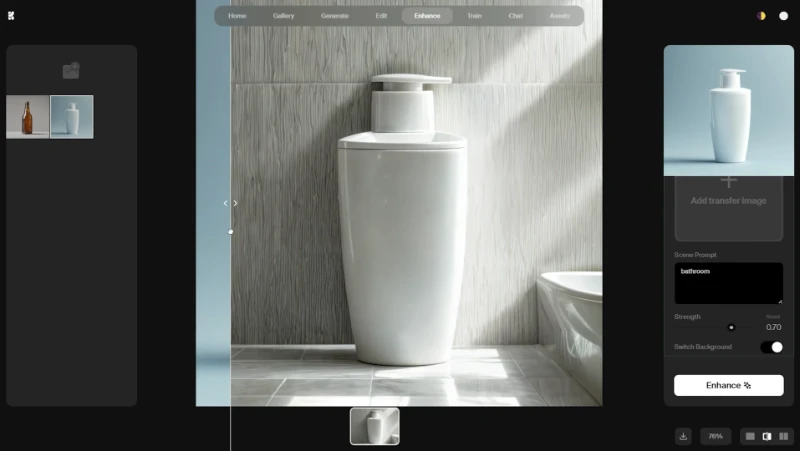
4. How to Change Backgrounds with 'Scene Transfer'
To begin, activate the Scene Transfer feature. This will open up your background options. The most important part is the Scene Prompt, which tells the AI what kind of background you want.
You have three ways to add a new background:
- Generate: Type a text description of the background you want (e.g., "a modern bathroom with a marble sink").
- Upload: Use a specific background image from your own computer.
- Presets: Choose from Krea AI's library of pre-made background scenes.
5. Expert Tips for Getting Professional Results
Simply changing the background isn't enough; you need it to look realistic. Here are two key tips based on experience.
Tip 1: Master the 'Strength' Setting
Getting a realistic result depends on the Strength setting. This slider controls how much the AI alters your image.
- Lower values will keep your original product more intact while just changing the background.
- Higher values give the AI more creative freedom, which can sometimes change the product itself.
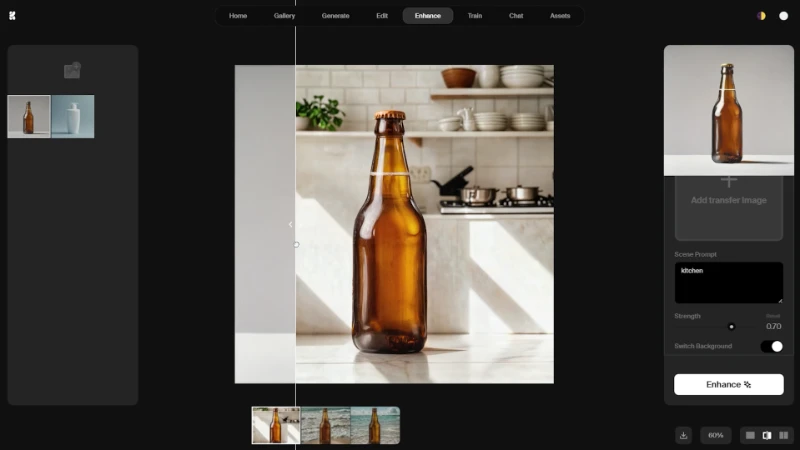
Finding the right balance is key. Start in the mid-range and adjust until the product looks natural in its new environment. Also, make sure the Switch Background option is activated so the change is applied.
Tip 2: Refine Your Prompt for Better Realism
Don't be afraid to refine your Scene Prompt. The more specific you are, the better the result.
For example, in our test, typing "beach" placed a bottle in a generic beach scene, but the result wasn't perfect. The result was much more realistic when we specified "beach sand" in the prompt. This small change told the AI to place the bottle on the sand, not just in front of a beach.
If you don't like the first result, use the Refresh button to get a new variation or tweak your prompt for more detail.
Managing Your Free Credits
Krea AI's free version provides you with daily credits. This allows you to experiment with different prompts and settings without any cost. You can check your remaining credit balance by clicking the icon in the top-right corner of the screen.
As you can see, you don't need expensive equipment or complex software to create studio-quality product photos. With Krea AI's Enhancer and a few smart prompts, you can place your products in any environment you can imagine, making them far more eye-catching for your e-commerce store or social media feed.






Comments (0)
Sign in to comment
Report