Locked out of your WordPress admin panel? It’s a frustrating problem, especially when the standard "Lost Your Password?" link isn't an option. This can happen if you don't have access to your admin email or if your site isn't sending emails correctly.
Don’t worry. This guide will walk you through five proven methods to reset your password, starting with the simplest and moving to the most reliable manual options.
Quick Fix: If your email reset isn't working, the fastest solutions are Method 2 (PhpMyAdmin) if you're comfortable with databases, or Method 3 (FTP) if you're more comfortable editing files.
Method 1: The Standard "Lost Your Password?" Link
This is the simplest method and you should always try it first.
- Go to your WordPress login screen (usually
your-site.com/wp-admin). - Click the "Lost Your Password?" link.
- Enter the username or email address associated with your admin account.
- Click "Get New Password."
- Check your email for a reset link. Click it, set a new strong password, and you're done.
Why You Might Not Be Getting the Email
If 30 minutes pass and you don't see an email (check your spam folder!), it's likely your WordPress site is failing to send emails. This is very common. It could be a plugin conflict or, more often, a server misconfiguration. If this is the case, move on to the next methods.
Method 2: Reset Password via PhpMyAdmin (Database)
This is the most reliable manual method if you have access to your site's hosting panel (like cPanel, Plesk, or a custom host dashboard). We will be directly changing the password in the WordPress database using a tool called PhpMyAdmin.
Step 1: Find Your WordPress Database
If you have multiple databases, you first need to identify which one your site uses.
- Log in to your hosting panel and open the "File Manager".
- Navigate to your site's root directory (often
public_htmlor named after your domain). - Find and open the
wp-config.phpfile. - Look for the line that defines
DB_NAME. This is the name of your database.
define( 'DB_NAME', 'your_database_name' );Step 2: Open the wp_users Table
Now, go back to your hosting panel's main screen and open "PhpMyAdmin".
- Select your database (e.g.,
your_database_name) from the list on the left. - A list of tables will appear. Find the
wp_userstable and click on it. (Note: Your table prefix might be different, likewpfg_users). - You will see a list of all users on your site. Find your admin username and click "Edit".
If you cannot open PhpMyAdmin or your entire site is down, first check that you aren't facing an Error Establishing a Database Connection, as this will prevent you from accessing the database.
Step 3: Enter the New Password and Select MD5
This is the most important step.
- In the row for
user_pass, delete the long string of text in the "Value" column. - Type your new, strong password into this box (e.g.,
MyNewPass123!). - In the "Function" dropdown menu next to it, select MD5.
- Scroll to the bottom of the page and click the "Go" button to save.
Why MD5? Modern WordPress doesn't use MD5 for password storage; it uses a stronger hashing algorithm. However, using MD5 here acts as a trigger. When you log in for the first time with your new MD5-hashed password, WordPress will recognize it, validate it, and then automatically re-hash it using its secure, modern standard.
You can now go to your wp-admin login page and sign in with your new password.
Method 3: Reset Password via FTP (functions.php)
This method is excellent if you don't want to touch the database but have FTP access (or File Manager access). We will temporarily add a snippet of code to your theme's functions.php file to create a password for you.
- Connect to your site using an FTP client (like FileZilla) or your host's File Manager.
- Navigate to your active theme's folder. The path is typically:
wp-content/themes/YOUR-ACTIVE-THEME-NAME/. - Find the
functions.phpfile, right-click, and choose to "Edit" or "Download" it. - Add the following line of code to the very top of the file, right after the opening
<?phptag:
wp_set_password( 'YourNewPassword123', 1 );- Change
YourNewPassword123to the new password you want. - The
1in the code refers to User ID 1, which is almost always the original admin account. If you are not User ID 1, you would need to find your ID (using Method 2) and change it here.
- Save and re-upload the
functions.phpfile. - Go to your
wp-adminlogin page and sign in with your new password (YourNewPassword123).
CRITICAL: Once you are logged in, you must go back and edit the functions.php file to remove the code you added. If you leave it, your password will be reset on every single page load, which is a major security risk and can lock you out again. After removing the code, save and re-upload the file.
Method 4: Use Your Hosting Panel's WordPress Toolkit (cPanel/Plesk)
Before you try any complex manual methods, check your hosting dashboard. Many modern hosting providers (like SiteGround, GoDaddy, Kinsta, and those using cPanel/Plesk) include a "WordPress Toolkit" or "Softaculous" installer.
These tools often have a one-click password reset feature.
- Log in to your hosting account.
- Look for "WordPress Toolkit," "WP Management," or "Softaculous."
- Find your site in the list of installations.
- Look for an option to "Manage" or "Change Password."
- This will often bring up a simple form where you can set a new password for any user on the site, no coding or database access required.
Method 5 (Advanced): Reset Password with WP-CLI
For developers and advanced users, the fastest method by far is using WP-CLI (WordPress Command-Line Interface). This requires you to have SSH access to your server.
- Connect to your server via SSH.
- Navigate to your WordPress root directory.
- Type the following command and press Enter:
wp user update 1 --user_pass="YourNewSecurePassword"- Replace
1with the User ID of the admin account you want to change. - Replace
YourNewSecurePasswordwith your new password.
WP-CLI will handle the hashing and update the database instantly.
Now That You Have Access
Congratulations on regaining access to your dashboard. Now that you're back in, it's a great time to clean up your dashboard. If you want to simplify the backend for yourself or your clients, you can learn how to hide unnecessary WordPress menus in the admin panel to create a cleaner workspace.
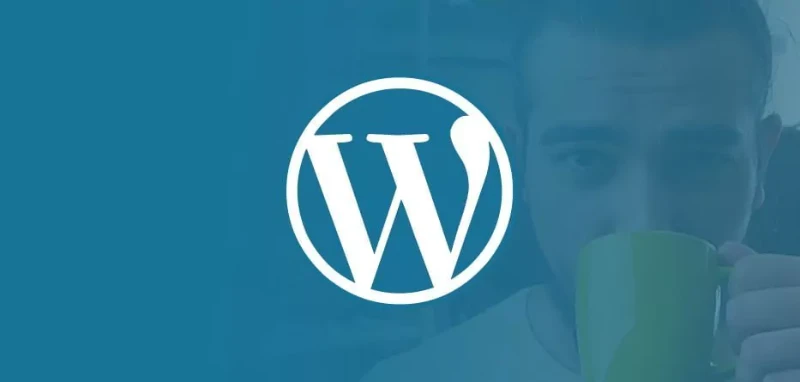
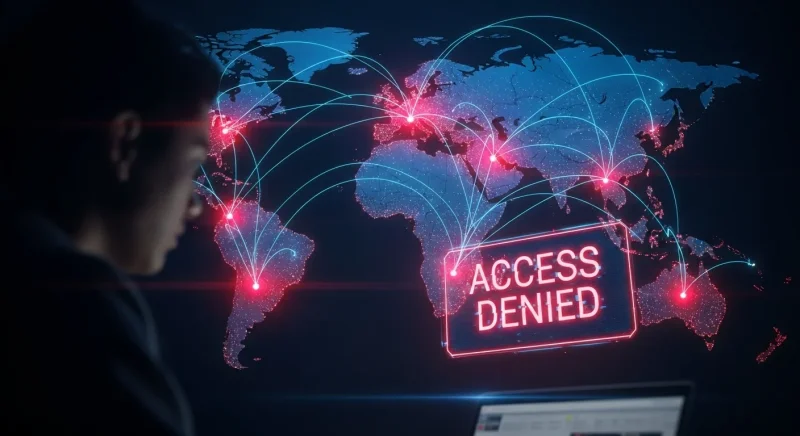
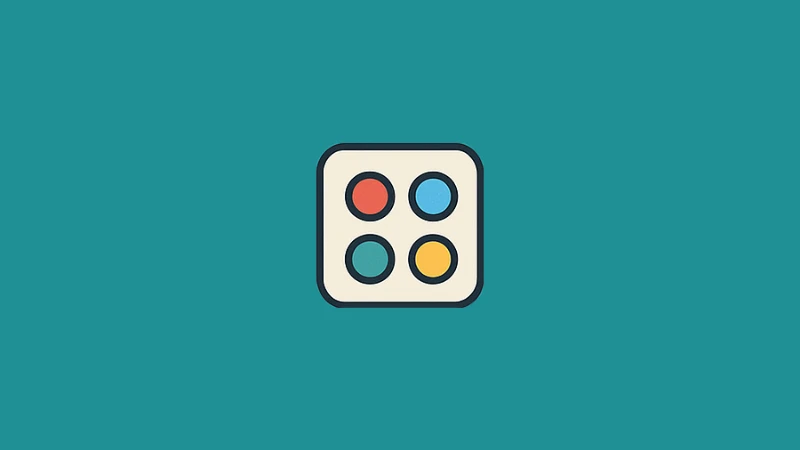
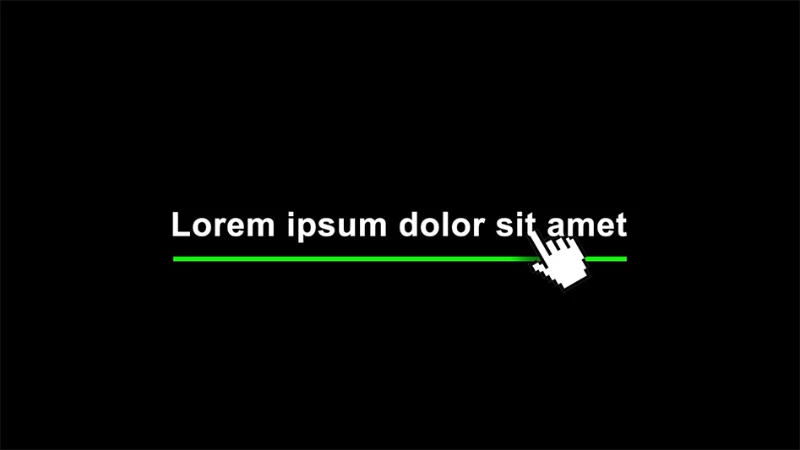
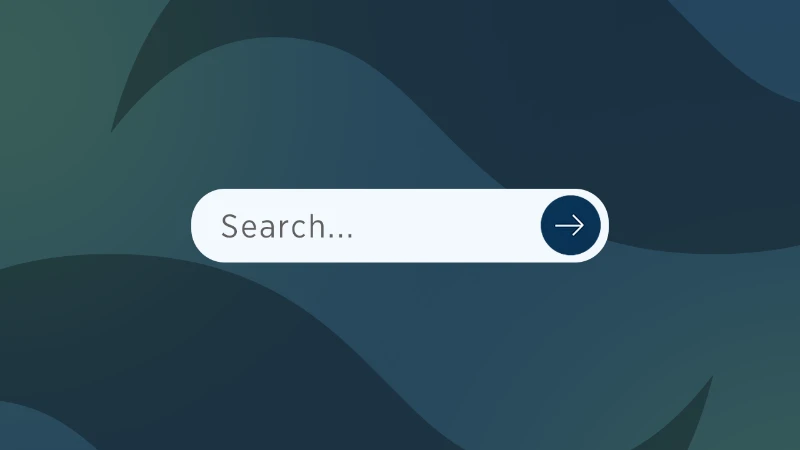
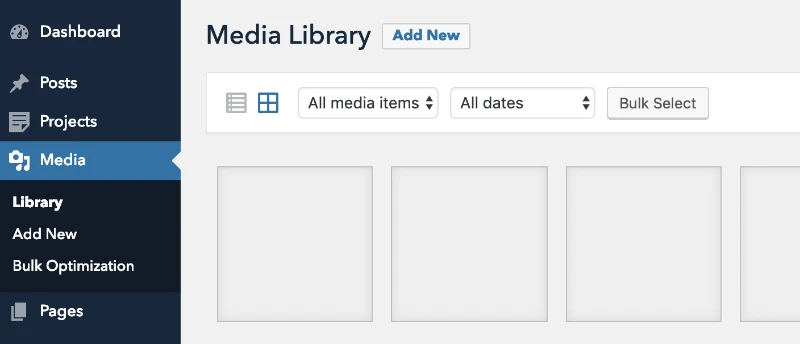
Comments (0)
Sign in to comment
Report