If you are looking to run multiple operating systems on your PC without partitioning your hard drive, you need a solid virtualization tool. While VirtualBox and VMware are popular choices, Microsoft has a powerful, built-in alternative right under your nose: Hyper-V.
Since Hyper-V runs directly on the system hardware (as a Type-1 hypervisor), it often offers better performance and integration with Windows compared to third-party tools. Whether you want to install Ubuntu for development or test an older version of Windows, enabling this feature is your first step.
In this guide, I will walk you through exactly how to enable Hyper-V on Windows 11, including the specific workaround needed for Windows 11 Home users who might think they are left out.
Prerequisites: Can Your PC Run It?
Before diving into settings, we need to confirm your hardware is ready. Hyper-V requires a 64-bit processor with Second Level Address Translation (SLAT) and, most importantly, Hardware Virtualization support.
The easiest way to check this isn't digging through manuals, but checking the Task Manager.
- Press Ctrl + Shift + Esc to open Task Manager.
- Switch to the Performance tab.
- Click on CPU.
- Look at the bottom right corner for Virtualization.
If it says Enabled, you are good to go. If it says Disabled, you need to take a quick trip to your BIOS settings before Windows will let you turn anything on.
The Critical Step: Enabling Virtualization in BIOS/UEFI
If virtualization was disabled in the previous step, no amount of Windows settings will fix it. You must enable it at the firmware level. This feature is often called Intel VT-x, Intel Virtualization Technology, AMD-V, or SVM Mode depending on your processor.
To access your BIOS, you generally need to press a specific key immediately after restarting your computer. Here are the common keys for major manufacturers:
- Asus: F2 or Del
- MSI: Del
- Gigabyte: Del
- HP: F10
- Dell: F2 or F12
- Lenovo: F1 or F2
Once you are in the BIOS menu, look for Advanced, CPU Configuration, or Security tabs. Find the virtualization setting, toggle it to Enabled, save your changes (usually F10), and restart.
How to Enable Hyper-V on Windows 11 Pro & Enterprise
If you are using the Pro or Enterprise edition of Windows 11, Microsoft makes this incredibly easy. You have two main ways to do this: the graphical interface or the command line.
Method 1: Using Windows Features (The Easy Way)
This is the standard method and works for most users.
- Press the Windows Key and type Turn Windows features on or off, then hit Enter.
- In the window that pops up, look for Hyper-V.
- Make sure to check the box for Hyper-V (ensure both Hyper-V Management Tools and Hyper-V Platform are selected).
- Click OK.
Windows will search for the required files and ask you to restart your PC. Go ahead and let it reboot to apply the changes.
Method 2: Using PowerShell (The Fast Way)
If you prefer a quicker method or are managing multiple PCs, PowerShell is the way to go. You should know how to run PowerShell scripts or commands with administrative privileges for this to work.
- Right-click the Start button and select Terminal (Admin) or PowerShell (Admin).
- Paste the following command and press Enter:
Enable-WindowsOptionalFeature -Online -FeatureName Microsoft-Hyper-V -AllOnce the operation completes, it will ask you to restart. You can type Y to restart immediately, or if you prefer the manual route, you can reboot Windows using CMD or the Start menu later.
How to Enable Hyper-V on Windows 11 Home (The Workaround)
Here is where it gets tricky. By default, Microsoft hides Hyper-V in the Home edition of Windows 11. If you check Windows Features, you won't find it. However, the underlying technology is actually there; it is just disabled.
We can unlock it using a batch script that calls the DISM (Deployment Image Servicing and Management) tool to install the Hyper-V packages already present in your system.
Follow these steps carefully:
- Right-click on your desktop, select New, and then Text Document.
- Name it something recognizable like EnableHyperV.txt.
- Open the file and paste the following code exactly as it is:
pushd "%~dp0"
dir /b %SystemRoot%\servicing\Packages\*Hyper-V*.mum >hyperv.txt
for /f %%i in ('findstr /i . hyperv.txt 2^>nul') do dism /online /norestart /add-package:"%SystemRoot%\servicing\Packages\%%i"
del hyperv.txt
Dism /online /enable-feature /featurename:Microsoft-Hyper-V-All /LimitAccess /ALL
pause- Save the file. Now, rename the file extension from .txt to .bat. (e.g., EnableHyperV.bat). If you don't see the extension, you can enable File name extensions in File Explorer View settings.
- Right-click the .bat file and select Run as administrator.
A command prompt window will open and start installing various Hyper-V packages. This process might take a few minutes depending on your system speed. Once it reaches 100%, it will ask if you want to restart your computer. Type Y to confirm.
After the restart, Hyper-V should be active. You can verify this by searching for Hyper-V Manager in the Start menu.
Troubleshooting Common Issues
Even if you follow every step, things can sometimes go sideways. Here are the most common roadblocks.
"Hyper-V cannot be installed: The processor does not support Second Level Address Translation (SLAT)" This error usually means your CPU is too old. Most processors made in the last 10 years support SLAT (Intel Core i-series gen 3 and up, or AMD Ryzen/FX series). If you have a modern CPU, double-check your BIOS settings.
VMware or VirtualBox Stops Working When you enable Hyper-V, it takes control of the hardware virtualization extensions. This can conflict with older versions of VirtualBox or VMware Player. If you need to run those tools alongside Hyper-V, ensure you are using their latest versions, as they have improved compatibility with the Windows Hypervisor Platform.
The Feature List is Still Empty (Home Users) If the script ran but you still don't see Hyper-V, ensure you ran the script as Administrator. Standard permissions won't allow DISM to modify system features. Also, make sure your Windows is fully updated.
What's Next? Creating Your First VM
Congratulations, you have successfully unlocked the hypervisor. Now you can open Hyper-V Manager from the Start menu.
To get started quickly, look for the Quick Create option in the right-hand Actions pane. This gallery lets you download and set up environments like a Windows 10 dev environment or Ubuntu in just a few clicks.
If you are setting up a Linux environment for development, you might also want to look into WSL2 (Windows Subsystem for Linux). It uses Hyper-V features in the background but offers a more seamless experience for command-line tools. You can learn how to install WSL2 on Windows to see if that fits your workflow better than a full virtual machine.
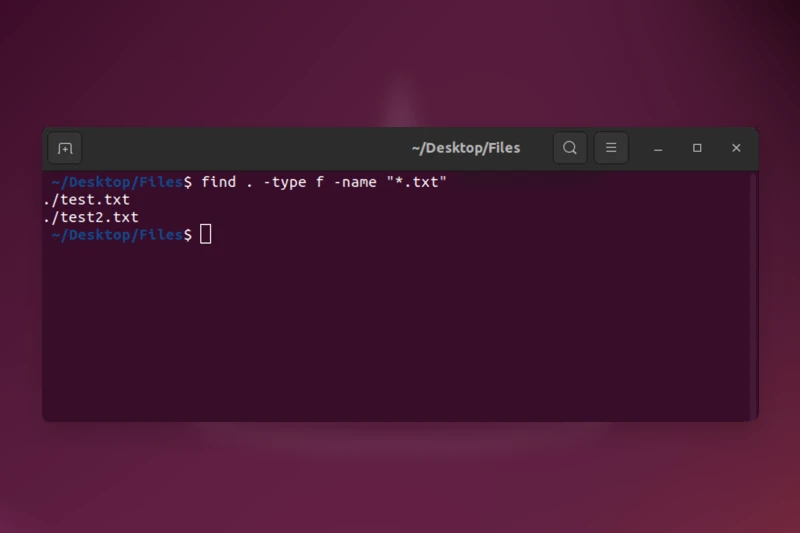





Comments (0)
Sign in to comment
Report