Stop searching for "heart emoji" on Google just to copy and paste it. macOS has a built-in, system-wide emoji keyboard that you can trigger instantly in any app, whether you are writing an email, coding in VS Code, or messaging on Slack.
Here are the two fastest ways to access it, depending on your Mac model.
The Universal Shortcut: Command + Control + Space
This is the classic shortcut that works on every Mac, regardless of its age or macOS version. It is the most reliable method because it places the emoji picker exactly where your typing cursor is.
To use it, place your cursor in any text field and press these three keys simultaneously:
Command (⌘) + Control (⌃) + Spacebar
Once the small window pops up, you don't even need to use your mouse. Just start typing the name of the emoji you want (e.g., fire, laugh, or thumb), and the list will filter automatically. Press Enter to insert the selected emoji.
The "Globe" Key Method (For Apple Silicon & Modern Macs)
If you are using a newer MacBook Air, MacBook Pro, or the Magic Keyboard with Touch ID (M1, M2, M3 chips), you have an even faster dedicated button.
Look at the Fn key in the bottom-left corner of your keyboard. You will likely see a small Globe icon (🌐) on it.
Simply press the Fn / Globe (🌐) key once to open the emoji panel instantly.
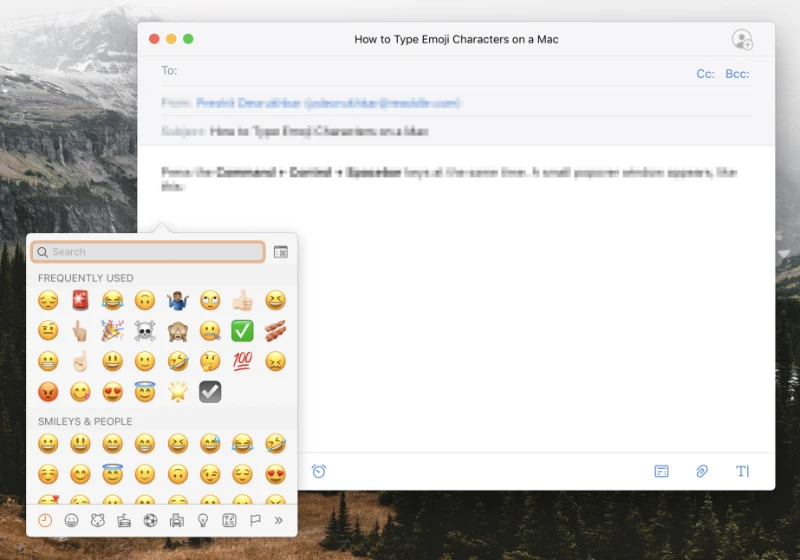
If the Globe Key Doesn't Work
If pressing the Fn key does nothing, you might need to enable it in your settings:
- Open System Settings (or System Preferences).
- Go to Keyboard.
- Locate the option Press Globe icon to (or Press Fn key to).
- Change the setting to Show Emojis & Symbols.
Pro Tip: Expanding to "Character Viewer"
The small popup window is great for quick emojis, but sometimes you need more than just smiley faces. If you are looking for technical signs, currency symbols, or the degree symbol on Mac, the standard picker might feel limited.
You can turn the simple emoji picker into the advanced Character Viewer by clicking the small window icon in the top-right corner of the emoji panel. This expands the view to show:
- Currency Symbols ($ € £ ¥)
- Math Symbols
- Pictographs
- Bullets & Stars
- Latin and foreign characters
This full view is essential for developers and writers who need access to the complete Unicode library without memorizing complex Alt codes or shortcuts.
Troubleshooting: Why Is My Emoji Shortcut Not Working?
Sometimes, software updates or third-party keyboard apps can disable the native shortcuts. If Cmd + Control + Space isn't responding, you can add a permanent button to your menu bar as a backup.
- Go to System Settings > Keyboard.
- Find the Input Sources section.
- Click Edit and toggle on Show Input menu in menu bar.
Now, you will see a small keyboard icon (or your language flag) in the top menu bar near the clock. Clicking this icon gives you direct mouse access to Show Emoji & Symbols whenever you need it, bypassing the keyboard shortcut entirely.

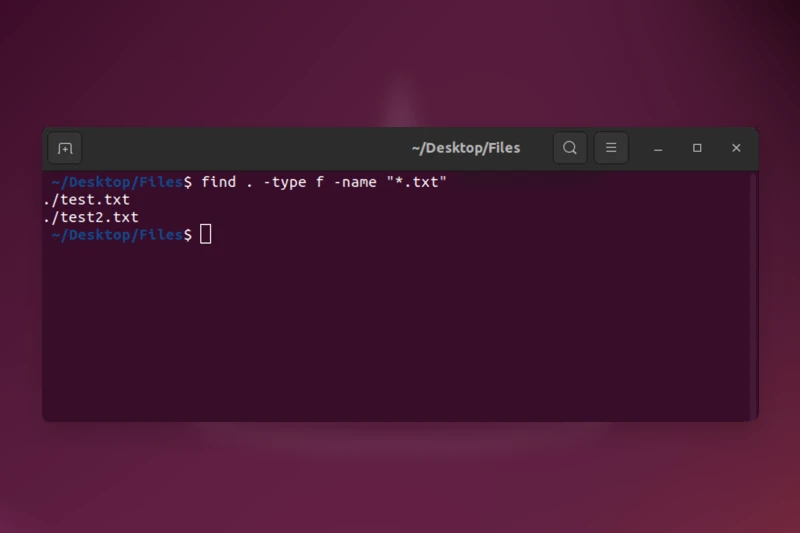





Comments (0)
Sign in to comment
Report