If you're a developer, you've seen this error: Error: Port already in use. This message stops your workflow when a hidden or "zombie" process is still holding onto a port (like 3000, 8080, or 5432), preventing your application from starting.
This guide provides the fastest, no-fluff commands to find and kill the process stuck on any port.
How to Kill a Port on Mac (macOS)
On a Mac, you'll use a two-step process in the Terminal: lsof (List Open Files) to find the Process ID (PID), and kill to stop it.
Step 1: Find the Process ID (PID) Using the Port
Open your Terminal (or a related tool like iTerm) and use the lsof command with the -i flag to find which process is using a specific port.
Replace PORT_NUMBER with the port you need to clear (e.g., :3000).
sudo lsof -i :PORT_NUMBERExample (for port 3000):
sudo lsof -i :3000You'll see an output like this. The number you need is in the PID column.
COMMAND PID USER FD TYPE DEVICE SIZE/OFF NODE NAME
node 12345 johndoe 24u IPv6 0x12a34b56c78d9e0f 0t0 TCP *:3000 (LISTEN)In this example, the PID is 12345.
If your terminal gives you an error like zsh: command not found, make sure your system's path is configured correctly.
Step 2: Kill the Process by PID
Now that you have the PID, use the kill command to terminate the process.
kill PID_NUMBERExample (using our PID):
kill 12345This sends a "polite" termination signal (SIGTERM), asking the process to shut down cleanly. Try running your application again. If the port is still in use, proceed to the expert tip.
Expert Tip: kill -9 (Force Kill) vs. kill (Polite Kill)
If kill 12345 didn't work, the process is likely stuck and ignoring the polite request. You can force-kill it using the -9 flag (SIGKILL).
kill -9 12345Use this command with caution. kill -9 does not let the process clean up after itself (like saving files or closing connections). It's the brute force method, but it's highly effective for stubborn ports.
How to Kill a Port on Windows
Windows offers both a command-line method (for speed) and a graphical method (Task Manager).
Method 1: Using Command Prompt (netstat + taskkill)
This is the fastest way if you're already in a terminal. It's also a two-step process.
Step 1: Find the PID Using the Port Open Command Prompt (CMD) or PowerShell. Use netstat to find the process ID using your port.
Replace PORT_NUMBER with your port.
netstat -a -n -o | find "PORT_NUMBER"Example (for port 8080):
netstat -a -n -o | find "8080"The output will show a list. Find the line with LISTENING and look at the last number on that line. This is the PID.
TCP 0.0.0.0:8080 0.0.0.0:0 LISTENING 6789Here, the PID is 6789.
Step 2: Kill the Process by PID Now, use taskkill to terminate that PID. The /F flag means "forcefully" (similar to kill -9).
taskkill /PID PID_NUMBER /FExample (using our PID):
taskkill /PID 6789 /FYou should see a "SUCCESS" message. The port is now free. This is much faster than a full system reboot from the command line.
Method 2: Using Task Manager (The GUI Way)
If you're not comfortable with the command line, this is a very reliable method.
- Press Ctrl + Shift + Esc to open the Task Manager.
- Click on the Details tab.
- If you don't see a "PID" column, right-click any column header and select Show columns -> PID.
- Now, you need to find the PID. You'll still need to use the
netstatcommand from Method 1 (Step 1) just to get the PID number. - Once you have the PID (e.g., 6789), find it in the PID column on the Details tab.
- Right-click the process and select End task.
This graphical view is also helpful for identifying which application is the culprit (e.g., node.exe, java.exe).
How to Kill a Port on Linux (Ubuntu, CentOS, etc.)
Linux gives you a few great options, including a very fast shortcut.
Method 1: Using lsof and kill (Similar to Mac)
This method works exactly as it does on macOS.
Step 1: Find the PID.
sudo lsof -i :PORT_NUMBERStep 2: Kill the PID.
sudo kill PID_NUMBERMethod 2: The fuser Shortcut (The Expert's Choice)
This is the fastest way on most Linux distributions. The fuser command can find and kill the process in a single step.
The -k flag tells fuser to kill the process it finds on the specified port.
sudo fuser -k PORT_NUMBER/tcpExample (for port 5432 - PostgreSQL):
sudo fuser -k 5432/tcpThis command will find the process using TCP port 5432 and immediately terminate it. No need to manually find the PID. It's a powerful tool, much like other Linux utilities such as the tail command.
Common Issues & Troubleshooting
- Error: "Permission Denied" or "Operation not permitted" This means the process was started by another user or by the system itself. You need to use
sudoat the beginning of your command (e.g.,sudo lsof...orsudo fuser...).sudo(Super User Do) elevates your privileges to run the command as an administrator. - Why does the process restart automatically? If you kill a process and it immediately reappears, it's likely being managed by a service controller like
systemd(Linux),launchd(Mac), or a Windows Service. You need to stop the service itself (e.g.,sudo systemctl stop postgresql) rather than just killing the PID. - What is a "Zombie Process"? You may see a process marked
<zombie>in your process list. This is a dead process that hasn't been properly cleaned up by its parent process. You usually can't kill a zombie process directly because it's already dead. The solution is to kill its parent process.



![The Most Cost-Effective AI Coding Agents in [year]: Claude, Cursor, Windsurf, or Antigravity?](https://www.devcrea.com/uploads/2025/12/cost-effective-ai-coding-agents-comparison-antigravity.webp)


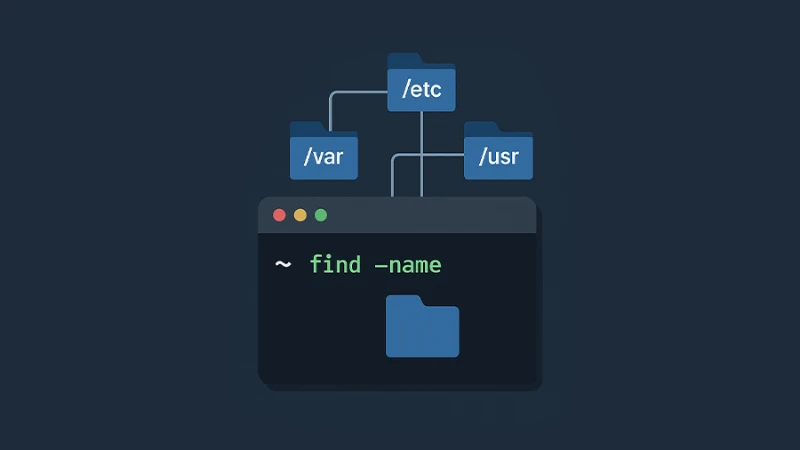
Comments (0)
Sign in to comment
Report