CHKDSK, short for Check Disk, is a built-in Windows tool that scans your hard drive for file system errors and bad sectors. Running it correctly can fix many common problems, from slow performance to corrupted files. This guide shows you how to use it properly, starting with the most critical steps.
Quick Fix Guide
If your computer is acting slow or showing errors, the fastest way to fix it is often with CHKDSK.
- Click Start, type cmd, right-click Command Prompt, and select Run as administrator.
- In the black window, type
chkdsk C: /fand press Enter. (ReplaceC:with the drive you want to fix). - You will likely see a message: CHKDSK cannot run... schedule this volume to be checked the next time the system restarts? (Y/N).
- Type Y and press Enter.
- Restart your computer. The scan will run before Windows loads. Do not turn off the power during this process.
How to Run CHKDSK (The Right Way)
Running the command is easy, but one step is crucial for it to work: running it as an administrator.
Step 1: Open Command Prompt as an Administrator
If you just open Command Prompt normally, CHKDSK will fail with an Access Denied error. You must have elevated privileges.
- For Windows 11 & 10: Click the Start button, type cmd. You will see Command Prompt in the results. Right-click on it and select Run as administrator.
- Confirm the User Account Control (UAC) prompt that appears.
Step 2: Choose the Right CHKDSK Command
In the Command Prompt window, you'll type the command. The one you need depends on what you're trying to do. For a simple fix of your main C: drive, the most common command is: chkdsk C: /f
This tells CHKDSK to scan the C: drive and fix any errors it finds. If you need to check a different drive, like D:, you would type chkdsk D: /f.
Step 3: Run the Command and Wait (Be Patient)
After you press Enter, one of two things will happen:
- If the drive is not in use (like a secondary D: drive), the scan will start immediately.
- If it's your main C: drive, Windows is using it. You will see the message: CHKDSK cannot run because the volume is in use by another process. Would you like to schedule this volume to be checked the next time the system restarts? (Y/N)
Type Y and press Enter. This schedules the scan.
Now, just restart your computer. The scan will run automatically before Windows loads. This process can take anywhere from 15 minutes to several hours, depending on the size and health of your drive.
Crucial Tip: Do not interrupt this process or turn off your computer. Doing so can lead to data corruption.
Which CHKDSK Command Should You Use?
The letters like /f and /r are parameters. Here are the main ones you need to know.
To Check a Drive (No Fix): chkdsk C:
Running the command with just the drive letter (e.g., chkdsk C:) performs a read-only scan. It will report errors but will not attempt to fix them. This is a safe way to see if a problem exists.
To Fix Errors (Most Common): chkdsk C: /f
This is the most-used command. The /f parameter tells CHKDSK to fix any file system errors it finds. This is the command you should run for most software-related issues or file corruption.
To Fix Errors & Scan for Bad Sectors: chkdsk C: /r
The /r parameter is more comprehensive. It includes everything /f does, but it also performs a surface scan to locate bad sectors on the drive and tries to recover readable information. This scan takes significantly longer.
Expert Tip: Do You Need /r on an SSD?
You generally do not need to run /r on a modern SSD (Solid State Drive). The /r command is designed for mechanical hard drives (HDDs) where physical sectors can fail. SSDs have their own built-in wear-leveling and error-correction technology. Running /f is perfectly fine, but /r is mostly unnecessary on an SSD and just adds extra wear.
What Do the CHKDSK Parameters Mean?
While /f and /r are the most common, here are a few others for advanced users:
- /f: Fixes errors on the disk.
- /r: Locates bad sectors and recovers readable information. (Includes the function of /f).
- /v: On FAT32/NTFS, this displays the full path and name of every file on the disk as it scans. It's very verbose.
- /x: Forces the volume to dismount first, if necessary. It includes the function of /f. This is a more forceful way to run the scan.
If you're ever troubleshooting, you may be asked to run a command like chkdsk C: /f /r /x to be as thorough as possible.
Common CHKDSK Errors & Tips
- Why does CHKDSK say Cannot lock current drive? This is the same as the "in use" message. It means Windows is running on that drive. Just run
chkdsk C: /f, type Y to schedule it for the next restart, and then restart your PC. You can also restart from the command line itself using the reboot windows cmd command. - How long does CHKDSK take? A simple
/fscan might take 15-30 minutes. A full/rscan on a large HDD can take 4 hours or more. Be patient. - Is it safe to stop CHKDSK? NO. Never interrupt CHKDSK, especially when it's in the fixing phase (
/for/r). Stopping it can cause more file system corruption than you started with. If your system is unstable, it's safer to boot into start computer in safe mode before running your commands. - What if CHKDSK finds errors? After the scan, it provides a report. If it says it fixed errors, your job is done. If it reports bad sectors, it marks them as unusable to prevent future data loss. This is a sign your drive might be failing, and you should back up your data immediately.

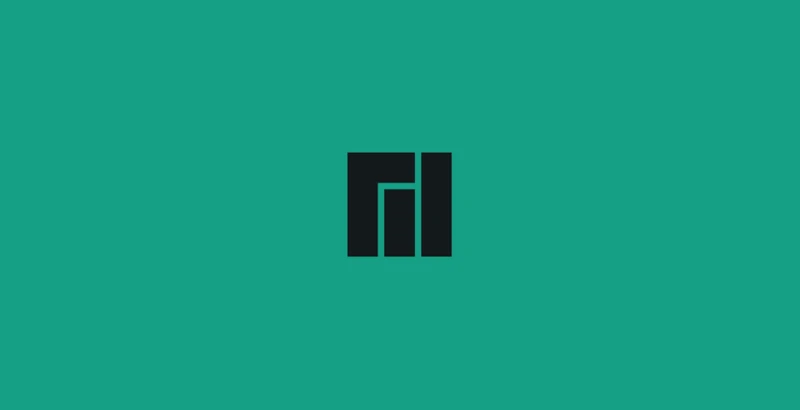

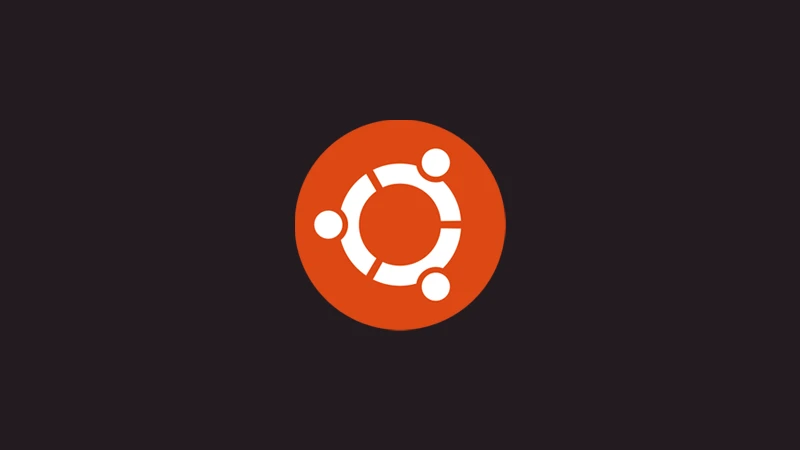


Comments (0)
Sign in to comment
Report