It is a classic Manjaro moment: You finish your work, hit Logout to switch users or just take a break, and instead of the login screen, you are greeted by a black screen. Maybe you see a frozen mouse cursor, maybe nothing at all. The system isn't actually dead, but the Display Manager (SDDM) has failed to reload properly.
This is a common frustration, specifically for KDE Plasma users on Manjaro. It usually happens because the system fails to kill all the user processes from the previous session, causing a "race condition" where SDDM tries to launch before the old session has fully cleared. Before you reach for the power button to do a hard reset, let's look at how to unfreeze it instantly and then how to apply a permanent fix.
The Quick Fix: Unfreeze Without Rebooting
If you are currently staring at a black screen, you do not need to force a hard shutdown, which risks corrupting your filesystem. You can restart the display manager from a TTY (Teletype) terminal.
- Press Ctrl + Alt + F2 (or F3, F4) on your keyboard. This should drop you into a text-based login prompt.
- Enter your username and password.
- Type the following command to restart SDDM:
sudo systemctl restart sddm - Your graphical login screen should reappear immediately.
This gets you back in, but it doesn't solve the root cause. To stop this from happening every time you log out, we need to tweak how SDDM handles session exits.
Solution 1: The "Xstop" Script Method (Most Effective)
The most reliable fix involves forcing SDDM to kill all processes owned by the user when the session ends. This prevents the "zombie processes" that cause the hang.
We will modify the Xstop script. Since this is a system file, we will use a text editor like Nano.
- Open your terminal.
- Edit the Xstop script with this command:
sudo nano /usr/share/sddm/scripts/Xstop - Add the following line to the bottom of the file:
killall --user $USER - Press Ctrl + O to save and Ctrl + X to exit.
This command ensures that every process running under your user ID is terminated when the X server stops, clearing the way for SDDM to restart cleanly.
Solution 2: Adjusting SDDM Configuration
If the script method doesn't work, the issue might be related to how SDDM handles session reuse. We can force it to treat every login as a fresh start.
Instead of editing the main config file (which can be overwritten by updates), it is safer to create a configuration override file if it doesn't exist, or edit the main one if you prefer a direct approach.
- Open the configuration file:
sudo nano /etc/sddm.conf - Look for the [Users] section. If it doesn't exist, add it.
- Add or modify the
ReuseSessionline:ReuseSession=true
Note: Paradoxically, for some NVIDIA users, setting this to false works better. If true doesn't solve it, try switching it to false.
Solution 3: NVIDIA Driver Conflicts (Kernel Parameters)
If you are using an NVIDIA card with proprietary drivers, the black screen is often caused by a driver handoff issue. You need to enable DRM kernel mode setting.
- Open your GRUB configuration:
sudo nano /etc/default/grub - Find the line starting with
GRUB_CMDLINE_LINUX_DEFAULT. - Add
nvidia-drm.modeset=1inside the quotes. It should look something like this:GRUB_CMDLINE_LINUX_DEFAULT="quiet splash nvidia-drm.modeset=1" - Save the file and update GRUB:
sudo update-grub - Reboot your system.
Solution 4: Reinstalling SDDM Correctly
If you have tinkered with themes or configuration files extensively, you might have broken something fundamental. A clean reinstall of SDDM can reset everything to factory defaults.
Do not just remove it; you should clear the cache as well.
- Switch to a TTY (Ctrl + Alt + F2) and stop the service:
sudo systemctl stop sddm - Remove SDDM and its dependencies:
sudo pacman -Rns sddm - Reinstall it:
sudo pacman -S sddm - Enable and start the service:
sudo systemctl enable sddmsudo systemctl start sddm
How to Analyze the Logs
If you are still facing issues, you need to see exactly what the system is complaining about. Linux logs are verbose, but using the linux tail command can help you see just the most recent errors.
After a failed logout, reboot or restart SDDM, then run: journalctl -b -1 -p 3
This command shows you the priority 3 (errors) from the previous boot (-1). Look for lines mentioning sddm, kwin, or nvidia. If you see a specific error code, that is your golden ticket to finding a specific solution on the Manjaro forums.
Also, if you are not sure where your config files are located, you can use the find command to locate any rogue SDDM configuration files that might be overriding your settings.
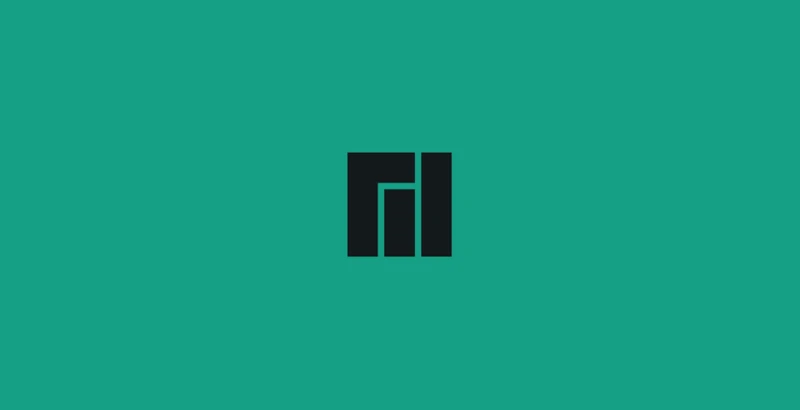

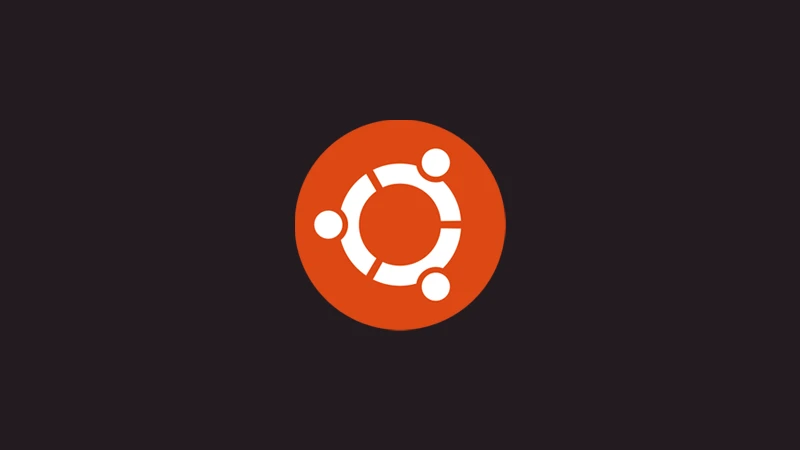



Comments (0)
Sign in to comment
Report