If you are still dragging windows around with your mouse to arrange them, you are doing it the hard way. For developers and power users, moving hands away from the keyboard breaks the flow. Efficient window management isn't just about knowing how to maximize a screen; it's about snapping your code editor to the left, your browser to the right, and instantly flicking apps to a second monitor without missing a beat.
Here is your ultimate guide to mastering Windows window management using only your keyboard.
Quick Reference Cheat Sheet
If you just need the shortcuts right now, here is the breakdown:
| Action | Shortcut |
|---|---|
| Maximize Window | Win + Up Arrow |
| Minimize Window | Win + Down Arrow |
| Snap Left / Right | Win + Left / Right Arrow |
| Snap to Corner (Quadrant) | Win + Left/Right then Up/Down |
| Move to Next Monitor | Win + Shift + Left / Right Arrow |
| Show Desktop | Win + D |
| Open Snap Layouts (Win 11) | Win + Z |
Mastering Basic Window Controls
The most fundamental commands are maximizing and minimizing. While basic, they have a specific behavior depending on the current state of your window.
To maximize the active window, press Windows Key + Up Arrow. If the window was previously minimized to the taskbar, this shortcut brings it back to its last restored size (not full screen immediately). Pressing it a second time will fully maximize it.
To minimize the active window, press Windows Key + Down Arrow. Similar to maximizing, if your window is currently full screen, this command first "restores" it to a smaller window. Pressing it again hides it completely in the taskbar.
Snap Assist: The Developer’s Best Friend
This is where the real productivity happens. Windows Snap Assist allows you to perfectly divide your screen without manually resizing borders.
- Split Screen (50/50): Press Windows Key + Left Arrow to snap the current window to the left half of your screen. Windows will then show you a grid of your other open apps to choose what goes on the right. This is ideal for having your documentation on one side and your IDE on the other.
- Quadrants (Corner Snapping): You can snap up to four windows on a single screen. First, snap a window to the left or right. While holding the Windows Key, press Up or Down. This pushes the window into a corner, taking up 25% of the screen.
If you are heavily into keyboard navigation and file management, you might also appreciate optimizing your workflow with keyboard shortcuts for Total Commander, which follows a similar logic of efficiency.
Windows 11 Snap Layouts
Windows 11 introduced a visual overlay for window management called Snap Layouts. While you can hover over the maximize button to see it, the keyboard shortcut is much faster.
Press Windows Key + Z to trigger the Snap Layouts menu. A number overlay will appear on the available grid zones. You can then press the corresponding number key to instantly place your window in a specific layout, such as a 70/30 split or a three-column grid.
If you are setting up a fresh environment for development and need virtualization, make sure you also enable Hyper-V on Windows 11 to get the most out of your machine capabilities.
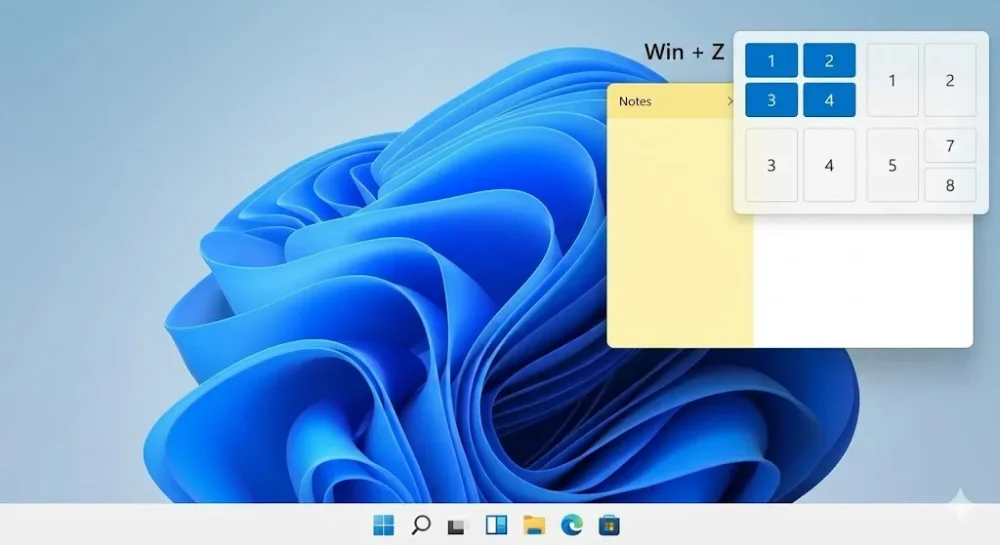
Multi-Monitor Magic: Moving Windows Between Screens
For those of us using dual or triple monitor setups, dragging a window across desktop real estate is slow. There is a shortcut to instantly "teleport" the active window to the next display.
Press Windows Key + Shift + Left (or Right) Arrow.
This command maintains the window's relative position and size but shifts it entirely to the adjacent monitor. It is a lifesaver when you accidentally open a program on a screen that is turned off or when you are presenting and need to quickly move a window to the projector screen.
Desktop and Taskbar Shortcuts
Sometimes you have too much clutter and need a clean slate immediately.
- Show Desktop: Press Windows Key + D to minimize everything instantly. Press it again to restore all windows exactly as they were.
- Peek at Desktop: Press Windows Key + Comma (,) to temporarily make all windows transparent so you can see your desktop icons without minimizing anything. The moment you release the keys, your windows return.
If your system is acting up or freezing during these operations, you might need to restart the UI or the system entirely. Knowing how to reboot Windows via CMD gives you an alternative way to regain control without relying on the mouse.
Virtual Desktops for Deep Focus
When a single desktop isn't enough, Virtual Desktops allow you to separate your work environment (e.g., coding) from your personal apps (e.g., music, chat).
- Create New Desktop:
Win+Ctrl+D - Switch Between Desktops:
Win+Ctrl+Left/Right Arrow - Close Current Desktop:
Win+Ctrl+F4
Mastering these shortcuts takes a few days of muscle memory, but once you stop reaching for the mouse to resize a window, you will never go back.


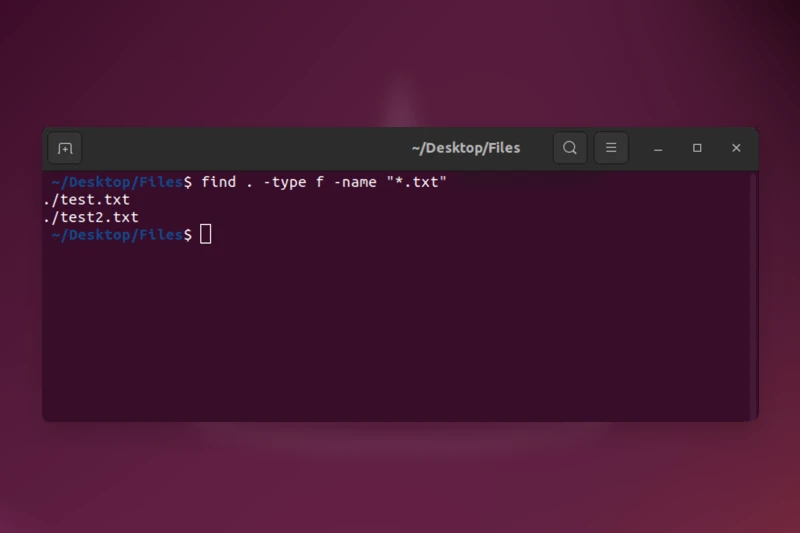




Comments (0)
Sign in to comment
Report